Google Classroom Help
Using Google Classroom
Google Classroom is our teachers' main tool for distributing work digitally. Here are some resources to help you navigate within Classroom.
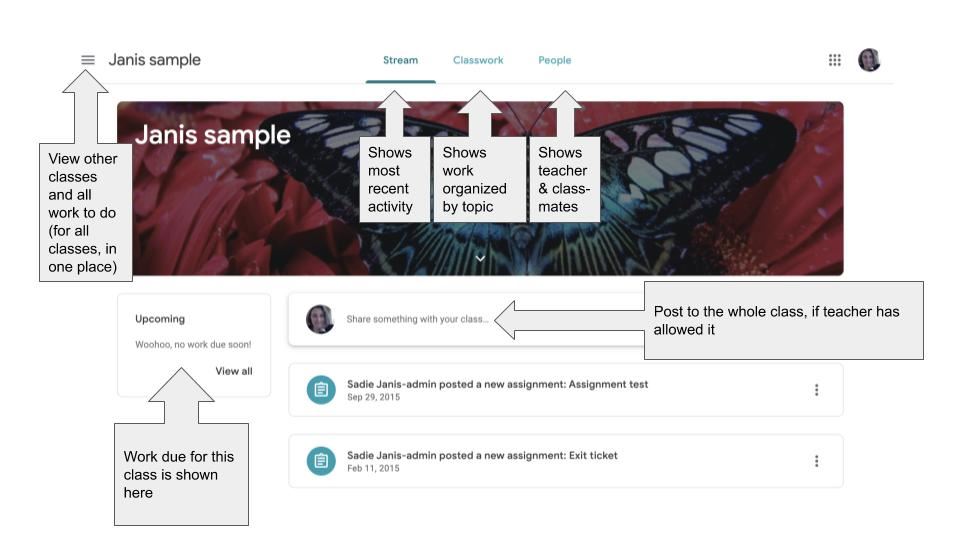
How to take a picture with your Chromebook
If your teacher asks you to take a picture of something on your Chromebook and share it with them, here are steps on how to use the Chromebook's camera.
Once you take the photo and save it, you can follow the directions below to add it to your assignment.
How Do I Add a Picture (or Anything!) to a Google Classroom Assignment?
This is a short Youtube video leading you through the steps to add a photo to a Google Classroom assignment. If you have other files you'd like to add, the steps will be similar. Just Add Attachment using something from Drive instead.
Important: You must be the owner of the file in order to attach it to an assignment. This means that you must have created or uploaded the file into your own Google Drive. If someone else, such as your parent, shares the file with you, you won't be able to add it -- at least, not until you make it your own. You can do this by going to the File menu and choosing "Make a copy." If it's a picture or a video, download the file and reupload it to your own Google Drive.
