Home Wifi Tips
Tips for Your Home Wifi
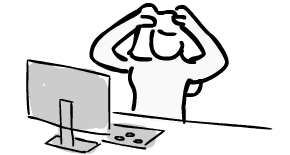
Google Meet Troubleshooting
Google has a new troubleshooting tool specifically for Google Meet call problems. To find it, click the three dots menu in the Meet call and choose Troubleshooting and Help.
For more information from Google about this tool, click this link.
General Wifi Help
Are you having trouble with your internet connection lagging, especially while you are on virtual meetings with your teachers and classmates? Here are some things that can cause you to have slow internet:
Multiple devices in the house trying to connect to the internet at once, especially if those devices are streaming audio, video, games, or other Meet calls
Low bandwidth in general at the house, which could be due to overall internet speed or quality or how good or old the router is
The service provider (around here it's usually Spectrum) lagging under the weight of all the people trying to video call each other at once
Google Meet bogging down under all the people trying to video call at once
The number of students shown on the screen at once -- gallery mode takes up more processing power and bandwidth than single person mode
Whether or not your camera is on -- if you turn your camera off, it helps the connection because it doesn't require as much bandwidth
If you have other windows open and laying on top of the Meet window, even if it overlaps only a little
How close you are to your router -- if you're on the opposite side of the house from the router it will run slower than if you're closer to it
Whether you are on the 2.4 GHz band or 5 GHz band of the wifi, depending on whether your router supports dual-band and if your Chromebook is capable of getting on the faster 5 GHz
It sounds crazy but if someone in the house is running a microwave while you're on the call -- microwaves run on the 2.4 GHz band. If you are sitting in a room on the opposite side of the microwave from the router in your house, your wifi may cut out.
Some things you can do to make things better for your online work:
Sit closer to your router.
Politely ask others in the house to avoid using the microwave until after your video meeting, if possible.
Politely ask others in the house not to stream video or audio while you are on meetings -- this includes Netflix/Hulu/Prime Video, YouTube, Spotify, Pandora, and any kind of video games that involve playing with other people online at the same time.
Try connecting at a different time of the day when there are likely to be fewer people on the software at once.
Try a different layout in Google Meet calls -- turn off gallery mode and view only one or a few people at a time. If it is lagging badly and your teacher allows is, try turning off your camera -- make sure to participate in the chat instead so the teacher knows you are paying attention!
When in a Meetcall, try not to put any windows on top of the video call. That takes up more processor power of the computer and can cause things to run slower.
Read the user manual for your router -- try to find out whether it is capable of dual band, and make sure you have turned on both bands, as sometimes only one is enabled by default.
