Google Login for Grade K-12
Your Google Drive Login for Grades K-12:
In your Web browser (Click Google Chrome to get on the internet), go to drive.google.com. ...
Type in your Google e-mail address and password.
Your username and email are the same thing. Your email is your first initial, last name and graduation year followed by @clevehill.org. No spaces! Everything must be spelled exactly right.
Your password was taught to you at school and is in the letter that was sent home. Capital letters count. No spaces! Remember to use special characters like ' or - if you have them included in your password.
Having trouble?
Click the little eye to see your password is EXACTLY right.
Make sure your CAPS LOCK is off.
If you enter the wrong password or email and get a red error message, the easiest thing to do is to quit Google Chrome and start again.
Make sure your username has @clevehill.org at the end and not @gmail.com.
Google Login for Grades 6-12
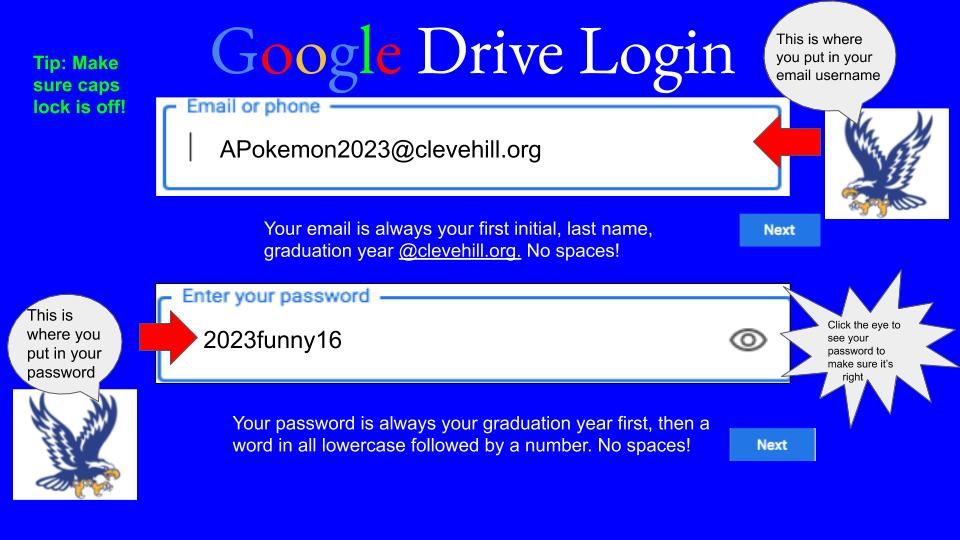
Your Google Drive Login:
In your Web browser (Click Google Chrome to get on the internet), go to drive.google.com. ...
Type in your Google e-mail address and password.
Your username and email are the same thing. Your email is your first initial, last name and graduation year followed by @clevehill.org. No spaces! Everything must be spelled exactly right.
Your password is your graduation year followed by a lowercase word and a number. No spaces!
Having trouble?
Click the little eye to see your password is EXACTLY right.
Make sure your CAPS LOCK is off.
If you enter the wrong password or email and get a red error message, the easiest thing to do is to quit Google Chrome and start again.
Make sure your username has @clevehill.org at the end and not @gmail.com.
Image credit goes to Jonathan, Bassam, and Kevin for creating the image above.
